可视化工具¶
这个例子展示了torchvision提供的一些用于可视化图像、边界框、分割掩码和关键点的工具。
import torch
import numpy as np
import matplotlib.pyplot as plt
import torchvision.transforms.functional as F
plt.rcParams["savefig.bbox"] = 'tight'
def show(imgs):
if not isinstance(imgs, list):
imgs = [imgs]
fig, axs = plt.subplots(ncols=len(imgs), squeeze=False)
for i, img in enumerate(imgs):
img = img.detach()
img = F.to_pil_image(img)
axs[0, i].imshow(np.asarray(img))
axs[0, i].set(xticklabels=[], yticklabels=[], xticks=[], yticks=[])
可视化图像网格¶
make_grid() 函数可用于创建一个表示网格中多张图像的张量。此工具需要一张 uint8 类型的图像作为输入。

可视化边界框¶
我们可以使用draw_bounding_boxes()在图像上绘制框。我们可以设置颜色、标签、宽度以及字体和字体大小。框的格式为(xmin, ymin, xmax, ymax)。
from torchvision.utils import draw_bounding_boxes
boxes = torch.tensor([[50, 50, 100, 200], [210, 150, 350, 430]], dtype=torch.float)
colors = ["blue", "yellow"]
result = draw_bounding_boxes(dog1_int, boxes, colors=colors, width=5)
show(result)
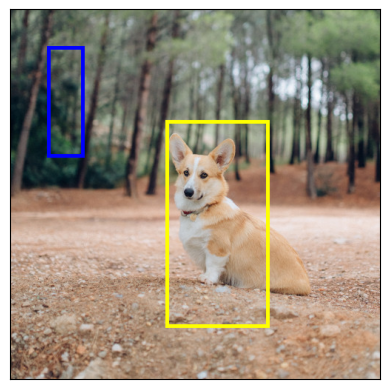
当然,我们也可以绘制由torchvision检测模型生成的边界框。这里有一个使用从fasterrcnn_resnet50_fpn()加载的Faster R-CNN模型的演示。有关此类模型输出的更多详细信息,您可以参考实例分割模型。
from torchvision.models.detection import fasterrcnn_resnet50_fpn, FasterRCNN_ResNet50_FPN_Weights
weights = FasterRCNN_ResNet50_FPN_Weights.DEFAULT
transforms = weights.transforms()
images = [transforms(d) for d in dog_list]
model = fasterrcnn_resnet50_fpn(weights=weights, progress=False)
model = model.eval()
outputs = model(images)
print(outputs)
[{'boxes': tensor([[215.9767, 171.1661, 402.0078, 378.7391],
[344.6341, 172.6735, 357.6114, 220.1435],
[153.1306, 185.5567, 172.9223, 254.7014]], grad_fn=<StackBackward0>), 'labels': tensor([18, 1, 1]), 'scores': tensor([0.9989, 0.0701, 0.0611], grad_fn=<IndexBackward0>)}, {'boxes': tensor([[ 23.5964, 132.4331, 449.9359, 493.0222],
[225.8182, 124.6292, 467.2861, 492.2621],
[ 18.5248, 135.4171, 420.9786, 479.2225]], grad_fn=<StackBackward0>), 'labels': tensor([18, 18, 17]), 'scores': tensor([0.9980, 0.0879, 0.0671], grad_fn=<IndexBackward0>)}]
让我们绘制模型检测到的框。我们只会绘制得分大于给定阈值的框。
score_threshold = .8
dogs_with_boxes = [
draw_bounding_boxes(dog_int, boxes=output['boxes'][output['scores'] > score_threshold], width=4)
for dog_int, output in zip(dog_list, outputs)
]
show(dogs_with_boxes)
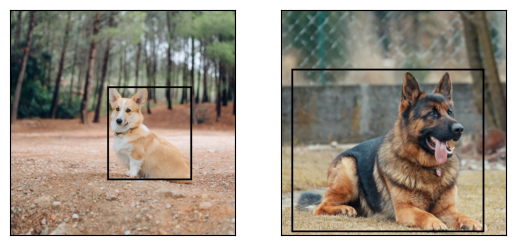
可视化分割掩码¶
draw_segmentation_masks() 函数可用于在图像上绘制分割掩码。语义分割和实例分割模型有不同的输出,因此我们将分别处理每种情况。
语义分割模型¶
我们将看到如何与torchvision的FCN Resnet-50一起使用,加载fcn_resnet50()。让我们首先看看模型的输出。
from torchvision.models.segmentation import fcn_resnet50, FCN_ResNet50_Weights
weights = FCN_ResNet50_Weights.DEFAULT
transforms = weights.transforms(resize_size=None)
model = fcn_resnet50(weights=weights, progress=False)
model = model.eval()
batch = torch.stack([transforms(d) for d in dog_list])
output = model(batch)['out']
print(output.shape, output.min().item(), output.max().item())
Downloading: "https://download.pytorch.org/models/fcn_resnet50_coco-1167a1af.pth" to /root/.cache/torch/hub/checkpoints/fcn_resnet50_coco-1167a1af.pth
torch.Size([2, 21, 500, 500]) -7.089669704437256 14.858257293701172
如上所示,分割模型的输出是一个形状为(batch_size, num_classes, H, W)的张量。每个值都是一个未归一化的分数,我们可以通过使用softmax将它们归一化到[0, 1]。在softmax之后,我们可以将每个值解释为表示给定像素属于给定类的概率。
让我们绘制已检测到的狗类和船类的掩码:
sem_class_to_idx = {cls: idx for (idx, cls) in enumerate(weights.meta["categories"])}
normalized_masks = torch.nn.functional.softmax(output, dim=1)
dog_and_boat_masks = [
normalized_masks[img_idx, sem_class_to_idx[cls]]
for img_idx in range(len(dog_list))
for cls in ('dog', 'boat')
]
show(dog_and_boat_masks)
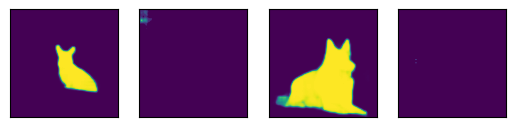
正如预期的那样,模型对狗类别的信心较高,但对船类别的信心则不那么高。
draw_segmentation_masks() 函数可以用于在原始图像上绘制这些掩码。该函数期望掩码是布尔掩码,但我们上面的掩码包含在 [0, 1] 范围内的概率。要获得布尔掩码,我们可以执行以下操作:
class_dim = 1
boolean_dog_masks = (normalized_masks.argmax(class_dim) == sem_class_to_idx['dog'])
print(f"shape = {boolean_dog_masks.shape}, dtype = {boolean_dog_masks.dtype}")
show([m.float() for m in boolean_dog_masks])
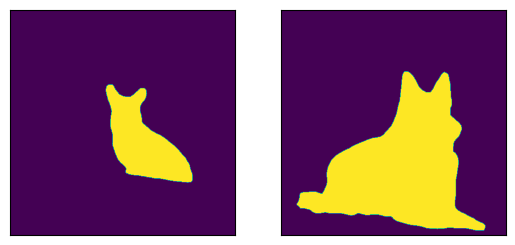
shape = torch.Size([2, 500, 500]), dtype = torch.bool
上面我们定义boolean_dog_masks的那一行有点晦涩,但你可以将其理解为以下查询:“对于哪些像素,‘dog’是最可能的类别?”
注意
虽然我们在这里使用了normalized_masks,但如果我们直接使用模型的非归一化分数,也会得到相同的结果(因为softmax操作保留了顺序)。
现在我们有了布尔掩码,我们可以将它们与
draw_segmentation_masks() 一起使用,将它们绘制在原始图像上:
from torchvision.utils import draw_segmentation_masks
dogs_with_masks = [
draw_segmentation_masks(img, masks=mask, alpha=0.7)
for img, mask in zip(dog_list, boolean_dog_masks)
]
show(dogs_with_masks)

我们可以在每张图像上绘制多个掩码!记住,模型返回的掩码数量与类别数量相同。让我们提出与上面相同的查询,但这次是针对所有类别,而不仅仅是狗类别:“对于每个像素和每个类别C,类别C是最可能的类别吗?”
这个稍微复杂一些,所以我们首先展示如何使用单个图像进行操作,然后我们会将其推广到批量处理。
num_classes = normalized_masks.shape[1]
dog1_masks = normalized_masks[0]
class_dim = 0
dog1_all_classes_masks = dog1_masks.argmax(class_dim) == torch.arange(num_classes)[:, None, None]
print(f"dog1_masks shape = {dog1_masks.shape}, dtype = {dog1_masks.dtype}")
print(f"dog1_all_classes_masks = {dog1_all_classes_masks.shape}, dtype = {dog1_all_classes_masks.dtype}")
dog_with_all_masks = draw_segmentation_masks(dog1_int, masks=dog1_all_classes_masks, alpha=.6)
show(dog_with_all_masks)

dog1_masks shape = torch.Size([21, 500, 500]), dtype = torch.float32
dog1_all_classes_masks = torch.Size([21, 500, 500]), dtype = torch.bool
我们可以在上面的图像中看到,只绘制了2个掩码:背景的掩码和狗的掩码。这是因为模型认为在所有像素中,只有这2个类别是最可能的。如果模型在其他像素中检测到另一个类别是最可能的,我们就会在上面看到它的掩码。
移除背景遮罩非常简单,只需传递
masks=dog1_all_classes_masks[1:],因为背景类是索引为0的类。
现在让我们对整批图像做同样的事情。代码类似,但涉及更多的维度操作。
class_dim = 1
all_classes_masks = normalized_masks.argmax(class_dim) == torch.arange(num_classes)[:, None, None, None]
print(f"shape = {all_classes_masks.shape}, dtype = {all_classes_masks.dtype}")
# The first dimension is the classes now, so we need to swap it
all_classes_masks = all_classes_masks.swapaxes(0, 1)
dogs_with_masks = [
draw_segmentation_masks(img, masks=mask, alpha=.6)
for img, mask in zip(dog_list, all_classes_masks)
]
show(dogs_with_masks)
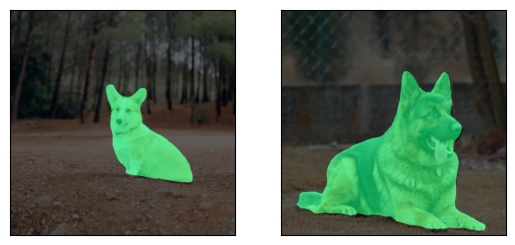
shape = torch.Size([21, 2, 500, 500]), dtype = torch.bool
实例分割模型¶
实例分割模型的输出与语义分割模型有显著不同。我们将在这里看到如何为这些模型绘制掩码。让我们从分析Mask-RCNN模型的输出开始。请注意,这些模型不需要对图像进行归一化,因此我们不需要使用归一化的批次。
注意
我们将在这里描述Mask-RCNN模型的输出。目标检测、实例分割和人体关键点检测中的模型都有类似的输出格式,但其中一些可能包含额外的信息,比如keypointrcnn_resnet50_fpn()的关键点,而有些可能没有掩码,比如fasterrcnn_resnet50_fpn()。
from torchvision.models.detection import maskrcnn_resnet50_fpn, MaskRCNN_ResNet50_FPN_Weights
weights = MaskRCNN_ResNet50_FPN_Weights.DEFAULT
transforms = weights.transforms()
images = [transforms(d) for d in dog_list]
model = maskrcnn_resnet50_fpn(weights=weights, progress=False)
model = model.eval()
output = model(images)
print(output)
Downloading: "https://download.pytorch.org/models/maskrcnn_resnet50_fpn_coco-bf2d0c1e.pth" to /root/.cache/torch/hub/checkpoints/maskrcnn_resnet50_fpn_coco-bf2d0c1e.pth
[{'boxes': tensor([[219.7444, 168.1722, 400.7378, 384.0263],
[343.9716, 171.2287, 358.3447, 222.6263],
[301.0303, 192.6917, 313.8879, 232.3154]], grad_fn=<StackBackward0>), 'labels': tensor([18, 1, 1]), 'scores': tensor([0.9987, 0.7187, 0.6525], grad_fn=<IndexBackward0>), 'masks': tensor([[[[0., 0., 0., ..., 0., 0., 0.],
[0., 0., 0., ..., 0., 0., 0.],
[0., 0., 0., ..., 0., 0., 0.],
...,
[0., 0., 0., ..., 0., 0., 0.],
[0., 0., 0., ..., 0., 0., 0.],
[0., 0., 0., ..., 0., 0., 0.]]],
[[[0., 0., 0., ..., 0., 0., 0.],
[0., 0., 0., ..., 0., 0., 0.],
[0., 0., 0., ..., 0., 0., 0.],
...,
[0., 0., 0., ..., 0., 0., 0.],
[0., 0., 0., ..., 0., 0., 0.],
[0., 0., 0., ..., 0., 0., 0.]]],
[[[0., 0., 0., ..., 0., 0., 0.],
[0., 0., 0., ..., 0., 0., 0.],
[0., 0., 0., ..., 0., 0., 0.],
...,
[0., 0., 0., ..., 0., 0., 0.],
[0., 0., 0., ..., 0., 0., 0.],
[0., 0., 0., ..., 0., 0., 0.]]]], grad_fn=<UnsqueezeBackward0>)}, {'boxes': tensor([[ 44.6767, 137.9018, 446.5324, 487.3429],
[ 0.0000, 288.0053, 489.9292, 490.2352]], grad_fn=<StackBackward0>), 'labels': tensor([18, 15]), 'scores': tensor([0.9978, 0.0697], grad_fn=<IndexBackward0>), 'masks': tensor([[[[0., 0., 0., ..., 0., 0., 0.],
[0., 0., 0., ..., 0., 0., 0.],
[0., 0., 0., ..., 0., 0., 0.],
...,
[0., 0., 0., ..., 0., 0., 0.],
[0., 0., 0., ..., 0., 0., 0.],
[0., 0., 0., ..., 0., 0., 0.]]],
[[[0., 0., 0., ..., 0., 0., 0.],
[0., 0., 0., ..., 0., 0., 0.],
[0., 0., 0., ..., 0., 0., 0.],
...,
[0., 0., 0., ..., 0., 0., 0.],
[0., 0., 0., ..., 0., 0., 0.],
[0., 0., 0., ..., 0., 0., 0.]]]], grad_fn=<UnsqueezeBackward0>)}]
让我们来分解一下。对于批次中的每张图像,模型会输出一些检测结果(或实例)。每张输入图像的检测数量各不相同。每个实例由其边界框、标签、分数和掩码描述。
输出的组织方式如下:输出是一个长度为batch_size的列表。列表中的每个条目对应一个输入图像,它是一个包含键‘boxes’、‘labels’、‘scores’和‘masks’的字典。与这些键关联的每个值都有num_instances个元素。在我们上面的例子中,第一张图像中检测到3个实例,第二张图像中检测到2个实例。
可以使用draw_bounding_boxes()绘制这些框,如上所示,但这里我们更关注的是掩码。这些掩码与我们上面看到的语义分割模型的掩码有很大不同。
dog1_output = output[0]
dog1_masks = dog1_output['masks']
print(f"shape = {dog1_masks.shape}, dtype = {dog1_masks.dtype}, "
f"min = {dog1_masks.min()}, max = {dog1_masks.max()}")
shape = torch.Size([3, 1, 500, 500]), dtype = torch.float32, min = 0.0, max = 0.9999862909317017
这里的掩码对应于概率,表示每个像素属于该实例预测标签的可能性有多大。这些预测标签对应于同一输出字典中的‘labels’元素。让我们看看第一张图像的实例预测了哪些标签。
print("For the first dog, the following instances were detected:")
print([weights.meta["categories"][label] for label in dog1_output['labels']])
For the first dog, the following instances were detected:
['dog', 'person', 'person']
有趣的是,模型在图像中检测到了两个人。让我们继续绘制这些掩码。由于draw_segmentation_masks()期望布尔掩码,我们需要将这些概率转换为布尔值。记住这些掩码的语义是“这个像素属于预测类别的可能性有多大?”。因此,将这些掩码转换为布尔值的一种自然方法是用0.5的概率进行阈值处理(也可以选择不同的阈值)。
proba_threshold = 0.5
dog1_bool_masks = dog1_output['masks'] > proba_threshold
print(f"shape = {dog1_bool_masks.shape}, dtype = {dog1_bool_masks.dtype}")
# There's an extra dimension (1) to the masks. We need to remove it
dog1_bool_masks = dog1_bool_masks.squeeze(1)
show(draw_segmentation_masks(dog1_int, dog1_bool_masks, alpha=0.9))

shape = torch.Size([3, 1, 500, 500]), dtype = torch.bool
模型似乎正确地检测到了狗,但它也将树木误认为是人。更仔细地查看分数将帮助我们绘制更相关的掩码:
print(dog1_output['scores'])
tensor([0.9987, 0.7187, 0.6525], grad_fn=<IndexBackward0>)
显然,模型对狗的检测比对人的检测更有信心。这是个好消息。在绘制掩码时,我们可以只要求那些得分较高的。这里我们使用0.75的得分阈值,并且也绘制第二只狗的掩码。
score_threshold = .75
boolean_masks = [
out['masks'][out['scores'] > score_threshold] > proba_threshold
for out in output
]
dogs_with_masks = [
draw_segmentation_masks(img, mask.squeeze(1))
for img, mask in zip(dog_list, boolean_masks)
]
show(dogs_with_masks)

第一张图片中的两个“人”面具没有被选中,因为它们的得分低于得分阈值。同样,在第二张图片中,类别为15(对应于“长凳”)的实例没有被选中。
可视化关键点¶
draw_keypoints() 函数可用于在图像上绘制关键点。我们将了解如何与使用 keypointrcnn_resnet50_fpn() 加载的 torchvision 的 KeypointRCNN 一起使用它。我们将首先查看模型的输出。
from torchvision.models.detection import keypointrcnn_resnet50_fpn, KeypointRCNN_ResNet50_FPN_Weights
from torchvision.io import decode_image
person_int = decode_image(str(Path("../assets") / "person1.jpg"))
weights = KeypointRCNN_ResNet50_FPN_Weights.DEFAULT
transforms = weights.transforms()
person_float = transforms(person_int)
model = keypointrcnn_resnet50_fpn(weights=weights, progress=False)
model = model.eval()
outputs = model([person_float])
print(outputs)
Downloading: "https://download.pytorch.org/models/keypointrcnn_resnet50_fpn_coco-fc266e95.pth" to /root/.cache/torch/hub/checkpoints/keypointrcnn_resnet50_fpn_coco-fc266e95.pth
[{'boxes': tensor([[124.3751, 177.9242, 327.6354, 574.7064],
[124.3625, 180.7574, 290.1061, 390.7958]], grad_fn=<StackBackward0>), 'labels': tensor([1, 1]), 'scores': tensor([0.9998, 0.1070], grad_fn=<IndexBackward0>), 'keypoints': tensor([[[208.0176, 214.2408, 1.0000],
[208.0176, 207.0375, 1.0000],
[197.8246, 210.6392, 1.0000],
[208.0176, 211.8398, 1.0000],
[178.6378, 217.8425, 1.0000],
[221.2086, 253.8590, 1.0000],
[160.6502, 269.4662, 1.0000],
[243.9929, 304.2822, 1.0000],
[138.4655, 328.8935, 1.0000],
[277.5698, 340.8990, 1.0000],
[153.4551, 374.5144, 1.0000],
[226.0053, 375.7150, 1.0000],
[226.0053, 370.3125, 1.0000],
[221.8082, 455.5516, 1.0000],
[273.9723, 448.9486, 1.0000],
[193.6275, 546.1932, 1.0000],
[273.3727, 545.5930, 1.0000]],
[[207.8327, 214.6636, 1.0000],
[207.2343, 207.4622, 1.0000],
[198.2590, 209.8627, 1.0000],
[208.4310, 210.4628, 1.0000],
[178.5134, 218.2642, 1.0000],
[219.7997, 251.8704, 1.0000],
[162.3579, 269.2736, 1.0000],
[245.5288, 304.6800, 1.0000],
[138.4238, 330.4848, 1.0000],
[278.4382, 346.0876, 1.0000],
[153.3826, 374.8929, 1.0000],
[233.5618, 368.2917, 1.0000],
[225.7832, 367.6916, 1.0000],
[289.8069, 357.4897, 1.0000],
[245.5288, 389.8956, 1.0000],
[281.4300, 349.0882, 1.0000],
[209.0294, 389.8956, 1.0000]]], grad_fn=<CopySlices>), 'keypoints_scores': tensor([[16.0163, 16.6672, 15.8312, 4.6510, 14.2053, 8.8280, 9.1136, 12.2084,
12.1901, 13.8453, 10.7090, 5.5852, 7.5005, 11.3378, 9.3700, 8.2987,
8.4479],
[12.9326, 13.8158, 14.9053, 3.9368, 12.9585, 6.4240, 6.8328, 10.4227,
9.2907, 10.1066, 10.1019, 0.1822, 4.3058, -4.9904, -2.7409, -2.7874,
-3.9329]], grad_fn=<CopySlices>)}]
正如我们所看到的,输出包含一个字典列表。 输出列表的长度为 batch_size。 我们目前只有一个图像,所以列表的长度为 1。 列表中的每个条目对应一个输入图像, 它是一个包含 boxes、labels、scores、keypoints 和 keypoint_scores 键的字典。 与这些键关联的每个值都包含 num_instances 个元素。 在我们上面的例子中,图像中检测到了 2 个实例。
tensor([[[208.0176, 214.2408, 1.0000],
[208.0176, 207.0375, 1.0000],
[197.8246, 210.6392, 1.0000],
[208.0176, 211.8398, 1.0000],
[178.6378, 217.8425, 1.0000],
[221.2086, 253.8590, 1.0000],
[160.6502, 269.4662, 1.0000],
[243.9929, 304.2822, 1.0000],
[138.4655, 328.8935, 1.0000],
[277.5698, 340.8990, 1.0000],
[153.4551, 374.5144, 1.0000],
[226.0053, 375.7150, 1.0000],
[226.0053, 370.3125, 1.0000],
[221.8082, 455.5516, 1.0000],
[273.9723, 448.9486, 1.0000],
[193.6275, 546.1932, 1.0000],
[273.3727, 545.5930, 1.0000]],
[[207.8327, 214.6636, 1.0000],
[207.2343, 207.4622, 1.0000],
[198.2590, 209.8627, 1.0000],
[208.4310, 210.4628, 1.0000],
[178.5134, 218.2642, 1.0000],
[219.7997, 251.8704, 1.0000],
[162.3579, 269.2736, 1.0000],
[245.5288, 304.6800, 1.0000],
[138.4238, 330.4848, 1.0000],
[278.4382, 346.0876, 1.0000],
[153.3826, 374.8929, 1.0000],
[233.5618, 368.2917, 1.0000],
[225.7832, 367.6916, 1.0000],
[289.8069, 357.4897, 1.0000],
[245.5288, 389.8956, 1.0000],
[281.4300, 349.0882, 1.0000],
[209.0294, 389.8956, 1.0000]]], grad_fn=<CopySlices>)
tensor([0.9998, 0.1070], grad_fn=<IndexBackward0>)
KeypointRCNN模型检测到图像中有两个实例。
如果你使用draw_bounding_boxes()绘制框,
你会认出它们分别是人和冲浪板。
如果我们查看分数,我们会发现模型对人的信心比对冲浪板的信心要大得多。
我们现在可以设置一个置信度阈值,并绘制我们有足够信心的实例。
让我们设置一个0.75的阈值,并过滤出与人物对应的关键点。
detect_threshold = 0.75
idx = torch.where(scores > detect_threshold)
keypoints = kpts[idx]
print(keypoints)
tensor([[[208.0176, 214.2408, 1.0000],
[208.0176, 207.0375, 1.0000],
[197.8246, 210.6392, 1.0000],
[208.0176, 211.8398, 1.0000],
[178.6378, 217.8425, 1.0000],
[221.2086, 253.8590, 1.0000],
[160.6502, 269.4662, 1.0000],
[243.9929, 304.2822, 1.0000],
[138.4655, 328.8935, 1.0000],
[277.5698, 340.8990, 1.0000],
[153.4551, 374.5144, 1.0000],
[226.0053, 375.7150, 1.0000],
[226.0053, 370.3125, 1.0000],
[221.8082, 455.5516, 1.0000],
[273.9723, 448.9486, 1.0000],
[193.6275, 546.1932, 1.0000],
[273.3727, 545.5930, 1.0000]]], grad_fn=<IndexBackward0>)
太好了,现在我们有了与人物对应的关键点。
每个关键点由x、y坐标和可见性表示。
我们现在可以使用draw_keypoints()函数来绘制关键点。
请注意,该工具期望使用uint8图像。
from torchvision.utils import draw_keypoints
res = draw_keypoints(person_int, keypoints, colors="blue", radius=3)
show(res)
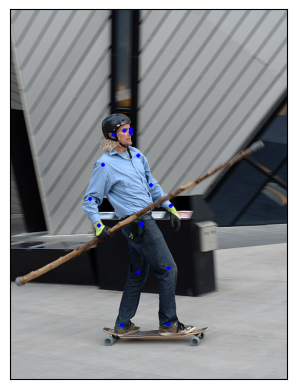
正如我们所看到的,关键点以彩色圆圈的形式出现在图像上。 一个人的coco关键点是有序的,并代表以下列表。
coco_keypoints = [
"nose", "left_eye", "right_eye", "left_ear", "right_ear",
"left_shoulder", "right_shoulder", "left_elbow", "right_elbow",
"left_wrist", "right_wrist", "left_hip", "right_hip",
"left_knee", "right_knee", "left_ankle", "right_ankle",
]
如果我们对连接关键点感兴趣怎么办? 这在创建姿势检测或动作识别时特别有用。 我们可以使用connectivity参数轻松连接关键点。 仔细观察会发现,我们需要按照以下顺序连接点以构建人体骨架。
鼻子 -> 左眼 -> 左耳. (0, 1), (1, 3)
鼻子 -> 右眼 -> 右耳. (0, 2), (2, 4)
鼻子 -> 左肩 -> 左肘 -> 左腕。 (0, 5), (5, 7), (7, 9)
鼻子 -> 右肩 -> 右肘 -> 右手腕. (0, 6), (6, 8), (8, 10)
左肩 -> 左髋 -> 左膝 -> 左踝。 (5, 11), (11, 13), (13, 15)
右肩 -> 右髋 -> 右膝 -> 右踝. (6, 12), (12, 14), (14, 16)
我们将创建一个包含这些关键点ID的列表以进行连接。
connect_skeleton = [
(0, 1), (0, 2), (1, 3), (2, 4), (0, 5), (0, 6), (5, 7), (6, 8),
(7, 9), (8, 10), (5, 11), (6, 12), (11, 13), (12, 14), (13, 15), (14, 16)
]
我们将上述列表传递给连接性参数以连接关键点。
res = draw_keypoints(person_int, keypoints, connectivity=connect_skeleton, colors="blue", radius=4, width=3)
show(res)
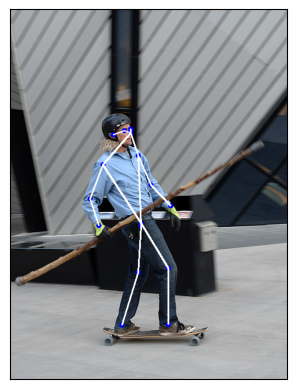
看起来很不错。
绘制带可见性的关键点¶
让我们看一下结果,另一个关键点预测模块生成的,并显示连接性:
prediction = torch.tensor(
[[[208.0176, 214.2409, 1.0000],
[000.0000, 000.0000, 0.0000],
[197.8246, 210.6392, 1.0000],
[000.0000, 000.0000, 0.0000],
[178.6378, 217.8425, 1.0000],
[221.2086, 253.8591, 1.0000],
[160.6502, 269.4662, 1.0000],
[243.9929, 304.2822, 1.0000],
[138.4654, 328.8935, 1.0000],
[277.5698, 340.8990, 1.0000],
[153.4551, 374.5145, 1.0000],
[000.0000, 000.0000, 0.0000],
[226.0053, 370.3125, 1.0000],
[221.8081, 455.5516, 1.0000],
[273.9723, 448.9486, 1.0000],
[193.6275, 546.1933, 1.0000],
[273.3727, 545.5930, 1.0000]]]
)
res = draw_keypoints(person_int, prediction, connectivity=connect_skeleton, colors="blue", radius=4, width=3)
show(res)
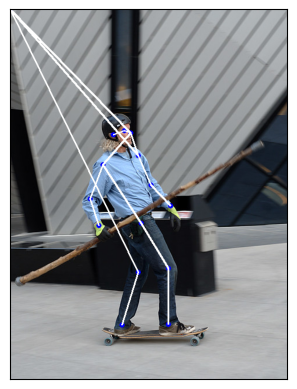
那里发生了什么?
预测新关键点的模型无法检测到滑板者左上身隐藏的三个点。
更准确地说,模型预测了(x, y, vis) = (0, 0, 0)对于left_eye、left_ear和left_hip。
所以我们绝对不想显示这些关键点和连接,你也不需要。
查看draw_keypoints()的参数,
我们可以看到我们可以传递一个可见性张量作为额外的参数。
根据模型的预测,我们有可见性作为第三个关键点维度,我们只需要提取它。
让我们将prediction分割成关键点坐标及其各自的可见性,
并将它们作为参数传递给draw_keypoints()。
coordinates, visibility = prediction.split([2, 1], dim=-1)
visibility = visibility.bool()
res = draw_keypoints(
person_int, coordinates, visibility=visibility, connectivity=connect_skeleton, colors="blue", radius=4, width=3
)
show(res)
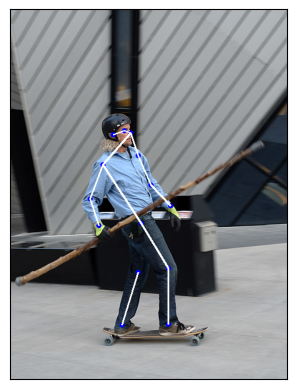
我们可以看到,未检测到的关键点没有被绘制,并且不可见的关键点连接被跳过了。
这可以减少在有多重检测的图像上的噪声,或者像我们这样的情况,
当关键点预测模型错过了一些检测时。
大多数torch关键点预测模型都会返回每个预测的可见性,供您使用。
我们在第一个案例中使用的keypointrcnn_resnet50_fpn()模型也是如此。
脚本总运行时间: (0 分钟 20.099 秒)
