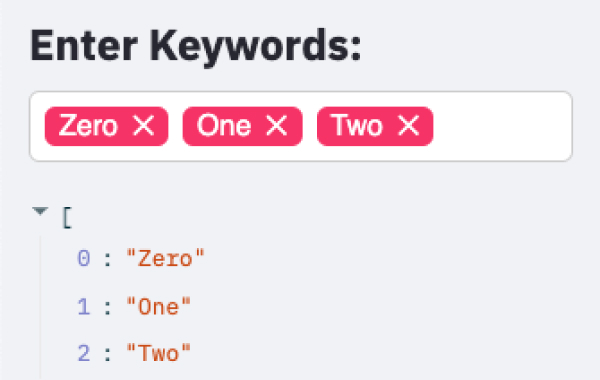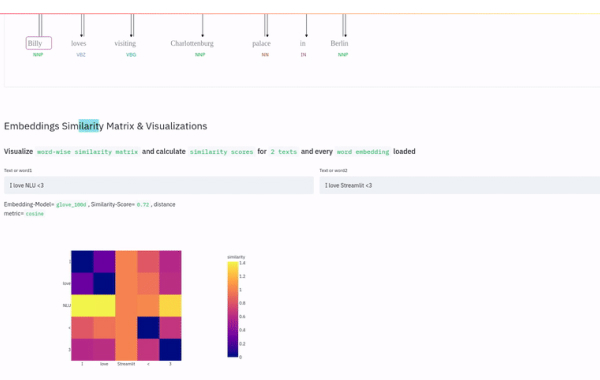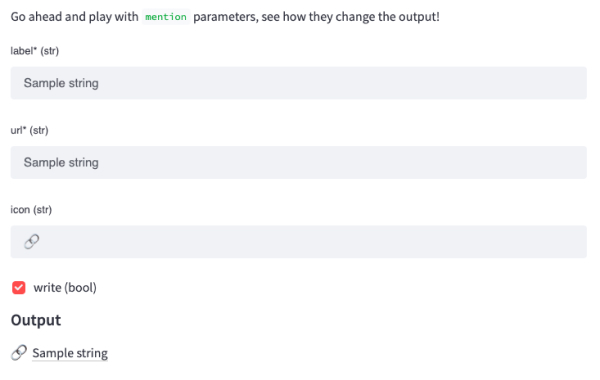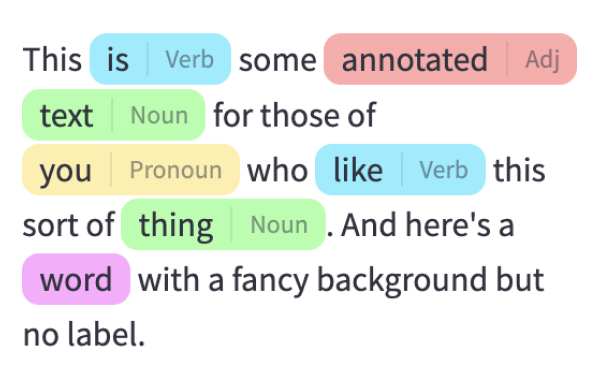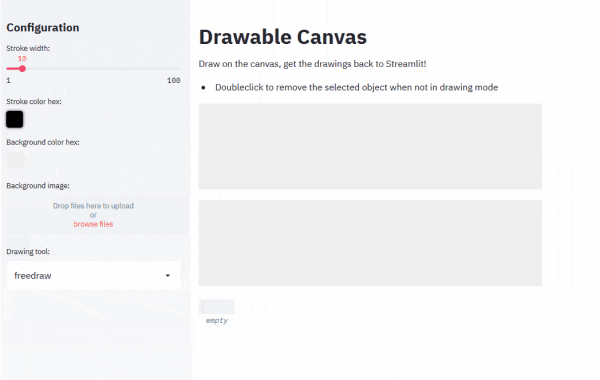Text elements
Streamlit 应用通常以调用 st.title 来设置应用的标题开始。之后,您可以使用两种标题级别:st.header 和 st.subheader。
纯文本使用st.text输入,Markdown使用st.markdown输入。
我们还提供了一个称为st.write的“瑞士军刀”命令,它接受多个参数和多种数据类型。如上所述,您也可以使用magic commands来代替st.write。
Headings and body text
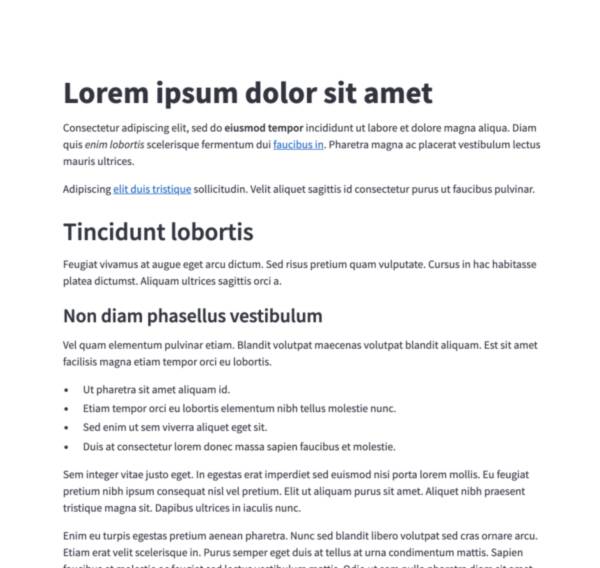
Markdown
显示格式化为Markdown的字符串。
st.markdown("Hello **world**!")
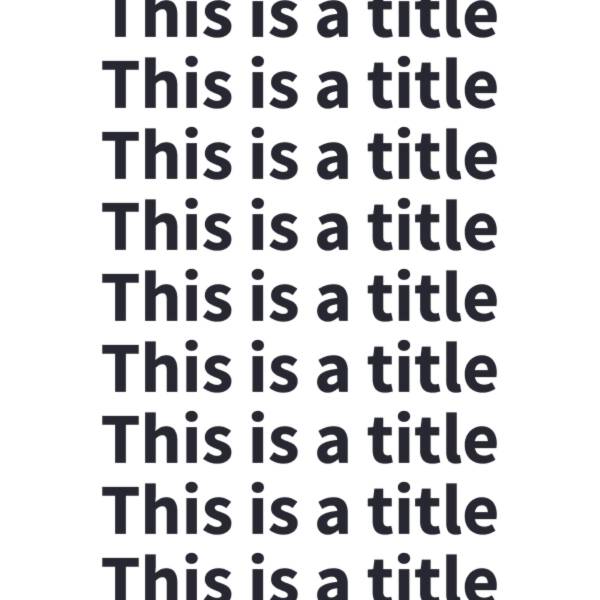
标题
以标题格式显示文本。
st.title("The app title")
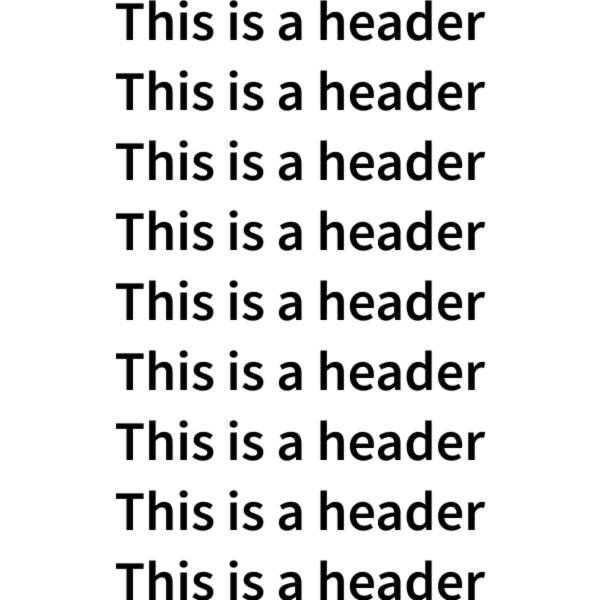
标题
在标题格式中显示文本。
st.header("This is a header")
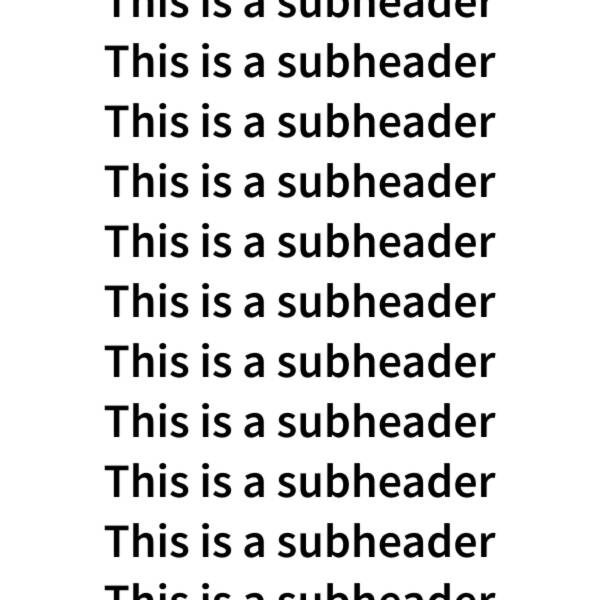
子标题
以子标题格式显示文本。
st.subheader("This is a subheader")
Formatted text
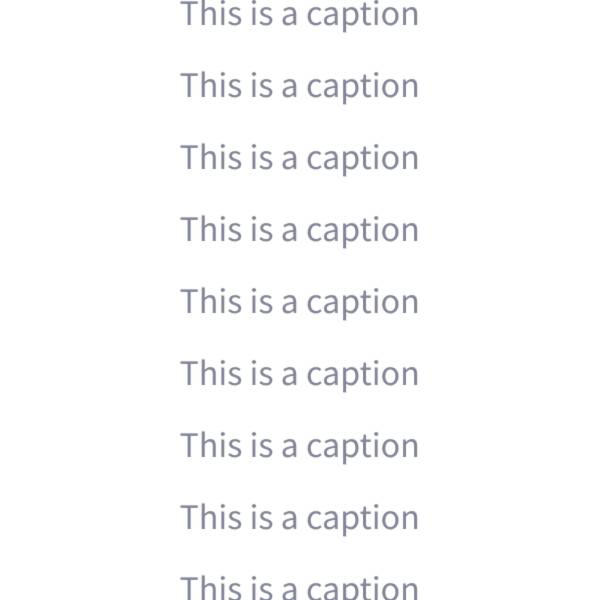
标题
以小字体显示文本。
st.caption("This is written small caption text")
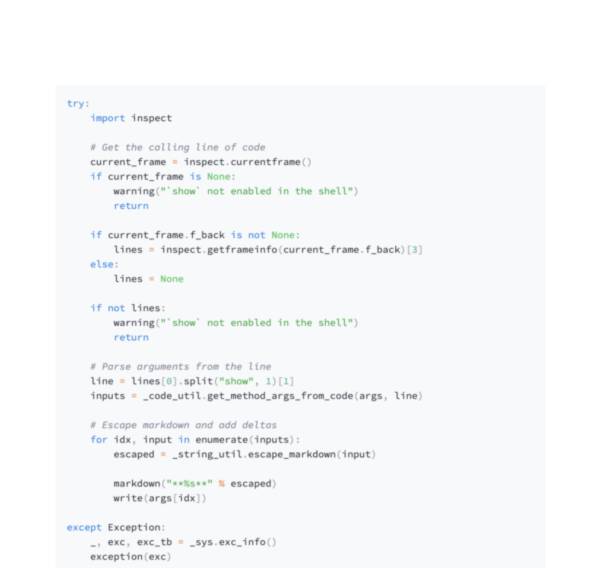
代码块
显示一个带有可选语法高亮的代码块。
st.code("a = 1234")
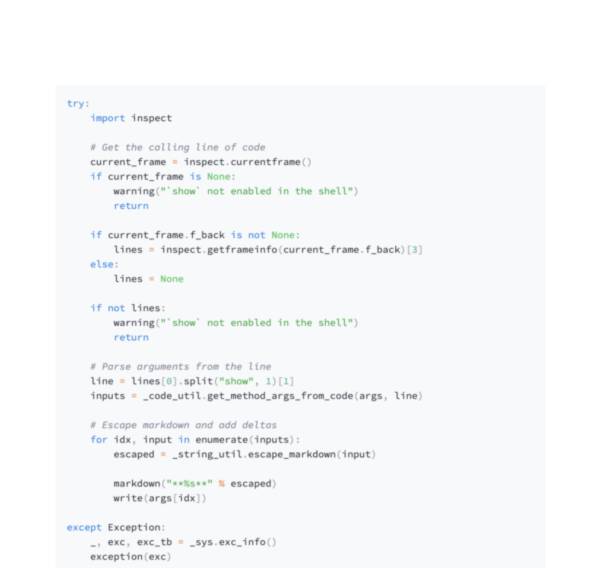
回声
在应用程序上显示一些代码,然后执行它。对于教程很有用。
with st.echo():
st.write('This code will be printed')
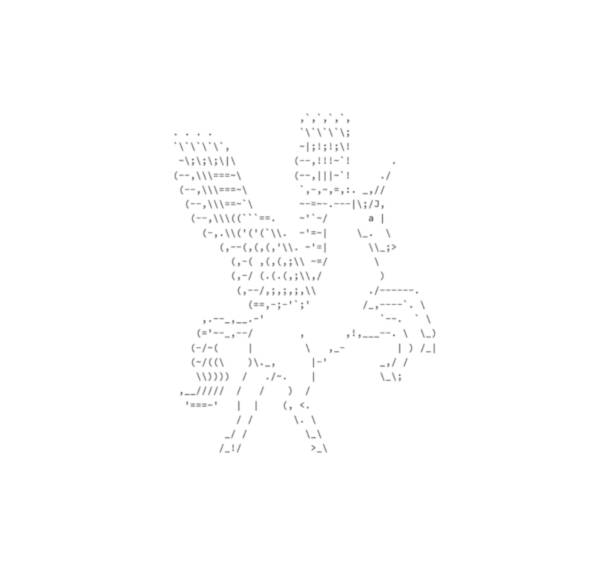
预格式化文本
编写固定宽度和预格式化的文本。
st.text("Hello world")
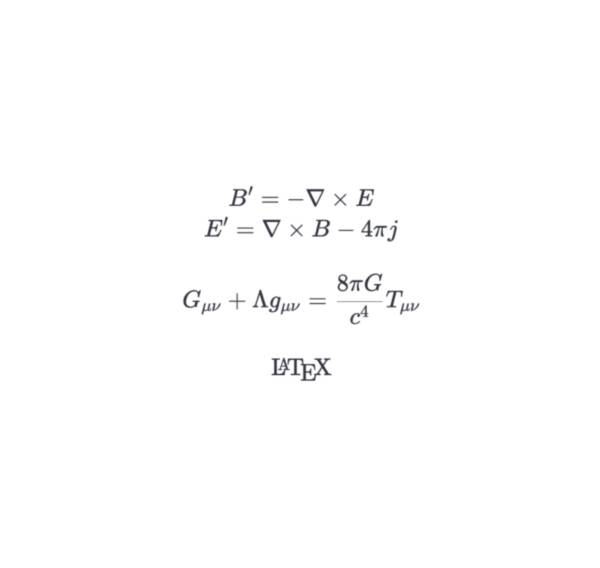
LaTeX
显示格式化为LaTeX的数学表达式。
st.latex("\int a x^2 \,dx")
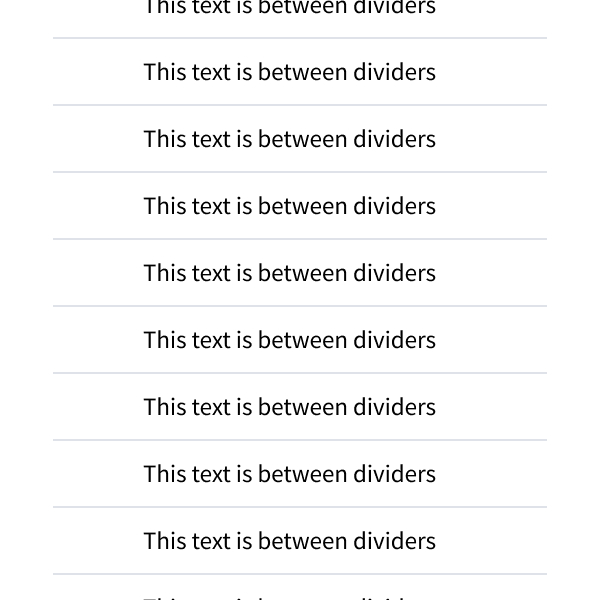
分隔线
显示一条水平线。
st.divider()
第三方组件
这些是由我们可爱的社区创建的精选组件。更多示例和灵感,请查看我们的 组件库 和 Streamlit 扩展!
还有问题吗?
我们的 论坛 充满了有用的信息和Streamlit专家。