备注
前往结尾 下载完整示例代码。
复杂且语义化的图形组合 (subplot_mosaic)#
在非均匀网格中布置图中的轴既繁琐又冗长。对于密集的均匀网格,我们有 Figure.subplots,但对于更复杂的布局,例如跨越布局中多列/行的轴或留出图的某些区域空白,您可以使用 gridspec.GridSpec`(参见 :ref:`arranging_axes)或手动放置您的轴。Figure.subplot_mosaic 旨在提供一个接口,以视觉方式(无论是ASCII艺术还是嵌套列表)布置您的轴,以简化此过程。
此接口自然支持为您的 Axes 命名。Figure.subplot_mosaic 返回一个以用于布局 Figure 的标签为键的字典。通过返回带有名称的数据结构,编写独立于 Figure 布局的绘图代码变得更加容易。
这是受到 提议的 MEP 和 R 语言的 patchwork 库的启发。虽然我们没有实现操作符重载风格,但我们提供了一个用于指定(嵌套)Axes 布局的 Pythonic API。
import matplotlib.pyplot as plt
import numpy as np
# Helper function used for visualization in the following examples
def identify_axes(ax_dict, fontsize=48):
"""
Helper to identify the Axes in the examples below.
Draws the label in a large font in the center of the Axes.
Parameters
----------
ax_dict : dict[str, Axes]
Mapping between the title / label and the Axes.
fontsize : int, optional
How big the label should be.
"""
kw = dict(ha="center", va="center", fontsize=fontsize, color="darkgrey")
for k, ax in ax_dict.items():
ax.text(0.5, 0.5, k, transform=ax.transAxes, **kw)
如果我们想要一个2x2的网格,我们可以使用`.Figure.subplots`,它返回一个`.axes.Axes`的二维数组,我们可以对其进行索引以进行绘图。
np.random.seed(19680801)
hist_data = np.random.randn(1_500)
fig = plt.figure(layout="constrained")
ax_array = fig.subplots(2, 2, squeeze=False)
ax_array[0, 0].bar(["a", "b", "c"], [5, 7, 9])
ax_array[0, 1].plot([1, 2, 3])
ax_array[1, 0].hist(hist_data, bins="auto")
ax_array[1, 1].imshow([[1, 2], [2, 1]])
identify_axes(
{(j, k): a for j, r in enumerate(ax_array) for k, a in enumerate(r)},
)
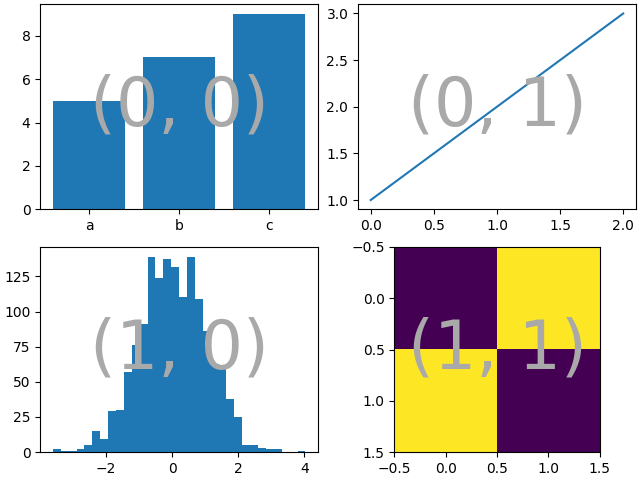
使用 Figure.subplot_mosaic 我们可以生成相同的马赛克,但给子图赋予语义名称
fig = plt.figure(layout="constrained")
ax_dict = fig.subplot_mosaic(
[
["bar", "plot"],
["hist", "image"],
],
)
ax_dict["bar"].bar(["a", "b", "c"], [5, 7, 9])
ax_dict["plot"].plot([1, 2, 3])
ax_dict["hist"].hist(hist_data)
ax_dict["image"].imshow([[1, 2], [2, 1]])
identify_axes(ax_dict)
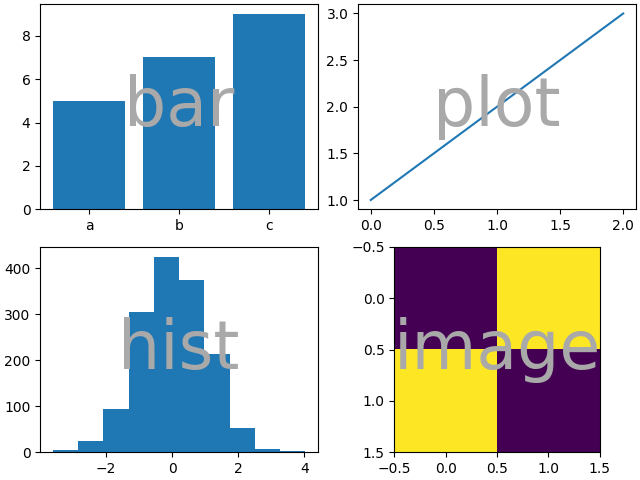
Figure.subplots 和 Figure.subplot_mosaic 之间的一个关键区别在于返回值。前者返回一个用于索引访问的数组,而后者返回一个将标签映射到创建的 axes.Axes 实例的字典。
print(ax_dict)
{'bar': <Axes: label='bar'>, 'plot': <Axes: label='plot'>, 'hist': <Axes: label='hist'>, 'image': <Axes: label='image'>}
字符串简写#
通过将我们的 Axes 标签限制为单个字符,我们可以将我们想要的 Axes “绘制”为“ASCII 艺术”。以下
mosaic = """
AB
CD
"""
将为我们提供一个2x2网格布局的4个坐标轴,并生成与上面相同的图形镶嵌(但现在标记为``{"A", "B", "C", "D"}``而不是``{"bar", "plot", "hist", "image"}``)。
fig = plt.figure(layout="constrained")
ax_dict = fig.subplot_mosaic(mosaic)
identify_axes(ax_dict)
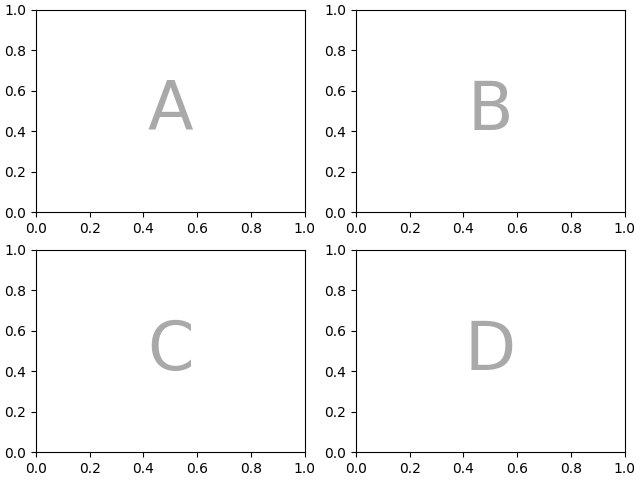
或者,您可以使用更紧凑的字符串表示法
mosaic = "AB;CD"
将为您提供相同的组合,其中使用``";"``作为行分隔符,而不是换行符。
fig = plt.figure(layout="constrained")
ax_dict = fig.subplot_mosaic(mosaic)
identify_axes(ax_dict)
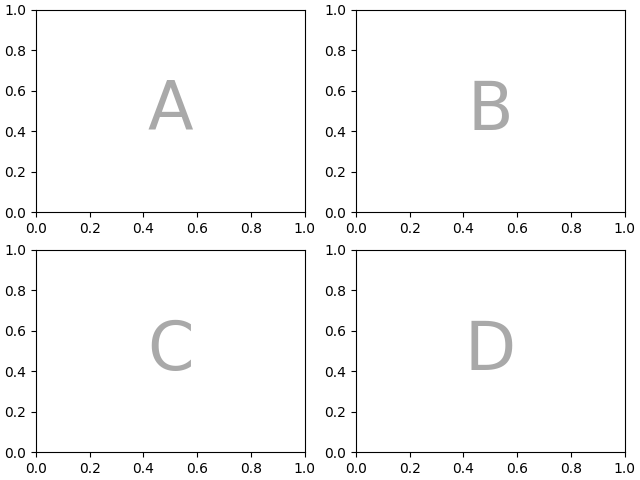
跨越多个行/列的轴#
我们可以使用 Figure.subplot_mosaic 做的一件事,而 Figure.subplots 无法做到的是,指定一个 Axes 应该跨越几行或几列。
如果我们想重新排列我们的四个轴,使 "C" 成为底部的水平跨度,而 "D" 成为右侧的垂直跨度,我们会这样做
axd = plt.figure(layout="constrained").subplot_mosaic(
"""
ABD
CCD
"""
)
identify_axes(axd)
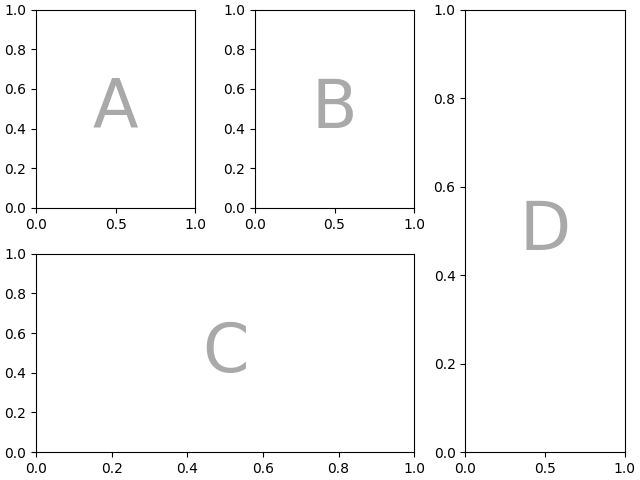
如果我们不想在图中用 Axes 填充所有空间,我们可以指定网格中的某些空间为空白。
axd = plt.figure(layout="constrained").subplot_mosaic(
"""
A.C
BBB
.D.
"""
)
identify_axes(axd)
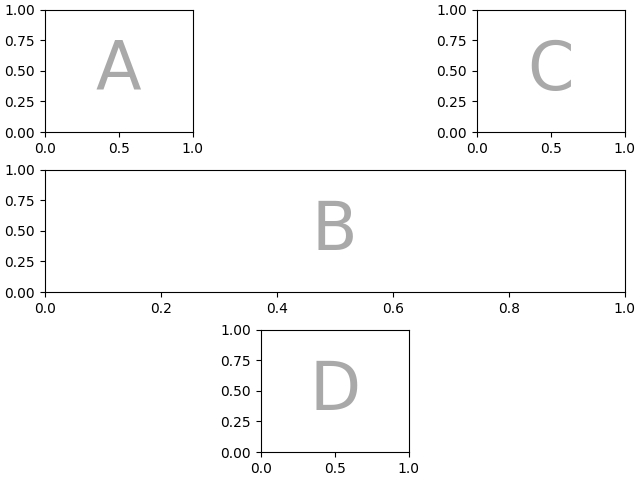
如果我们更倾向于使用另一个字符(而不是句号 ".")来标记空白空间,我们可以使用 empty_sentinel 来指定要使用的字符。
axd = plt.figure(layout="constrained").subplot_mosaic(
"""
aX
Xb
""",
empty_sentinel="X",
)
identify_axes(axd)
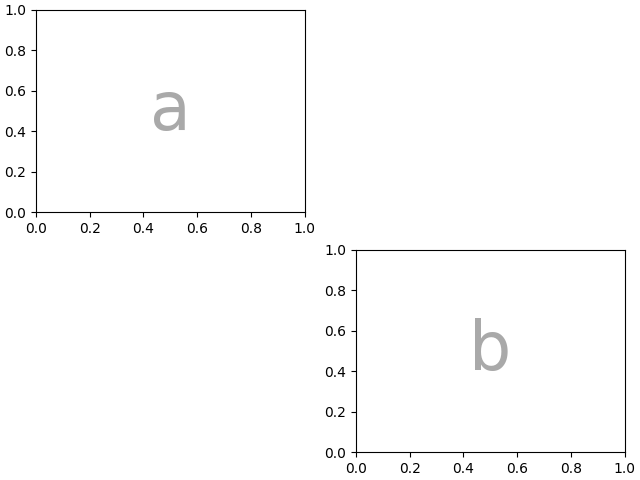
在内部,我们使用的字母没有任何意义,任何Unicode码点都是有效的!
axd = plt.figure(layout="constrained").subplot_mosaic(
"""αб
ℝ☢"""
)
identify_axes(axd)
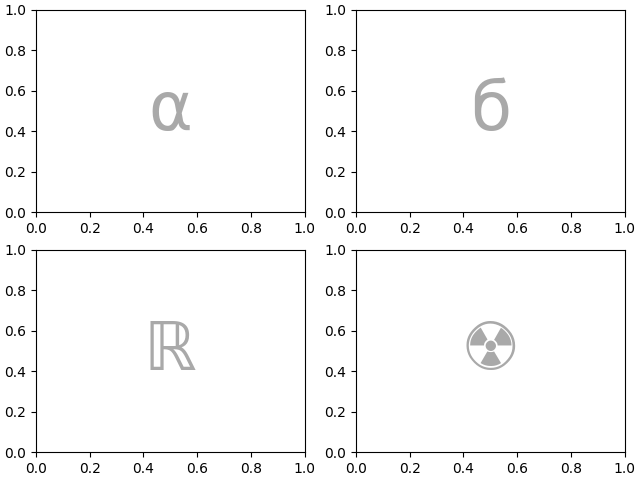
不推荐在字符串简写中使用空白作为标签或空占位符,因为在处理输入时可能会被去除。
控制马赛克创建#
此功能基于 gridspec 构建,您可以通过关键字参数传递给底层的 gridspec.GridSpec`(与 `.Figure.subplots 相同)。
在这种情况下,我们希望使用输入来指定排列,但设置行/列的相对宽度。为了方便,gridspec.GridSpec 的 height_ratios 和 width_ratios 在 Figure.subplot_mosaic 调用序列中暴露出来。
axd = plt.figure(layout="constrained").subplot_mosaic(
"""
.a.
bAc
.d.
""",
# set the height ratios between the rows
height_ratios=[1, 3.5, 1],
# set the width ratios between the columns
width_ratios=[1, 3.5, 1],
)
identify_axes(axd)
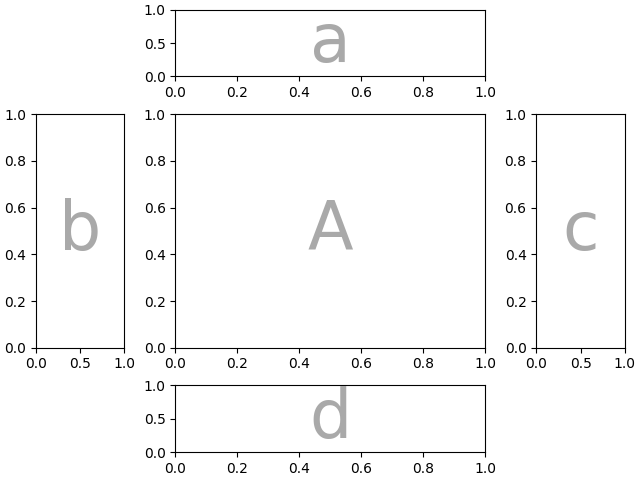
其他 gridspec.GridSpec 关键字可以通过 gridspec_kw 传递。例如,使用 {left, right, bottom, top} 关键字参数来定位整体马赛克,以在图中放置同一马赛克的多个版本。
mosaic = """AA
BC"""
fig = plt.figure()
axd = fig.subplot_mosaic(
mosaic,
gridspec_kw={
"bottom": 0.25,
"top": 0.95,
"left": 0.1,
"right": 0.5,
"wspace": 0.5,
"hspace": 0.5,
},
)
identify_axes(axd)
axd = fig.subplot_mosaic(
mosaic,
gridspec_kw={
"bottom": 0.05,
"top": 0.75,
"left": 0.6,
"right": 0.95,
"wspace": 0.5,
"hspace": 0.5,
},
)
identify_axes(axd)
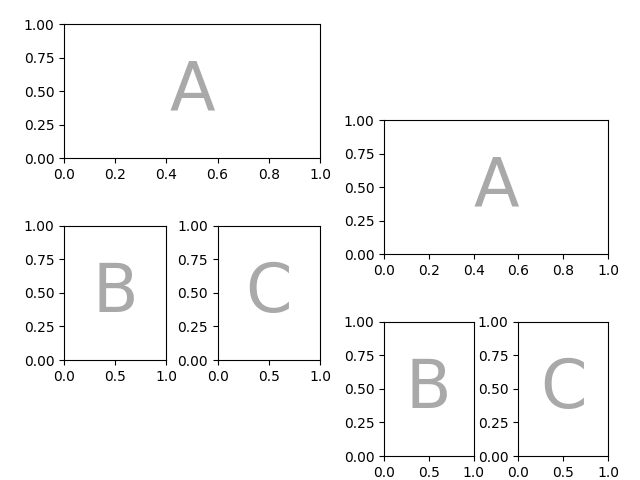
或者,您可以使用子图功能:
mosaic = """AA
BC"""
fig = plt.figure(layout="constrained")
left, right = fig.subfigures(nrows=1, ncols=2)
axd = left.subplot_mosaic(mosaic)
identify_axes(axd)
axd = right.subplot_mosaic(mosaic)
identify_axes(axd)
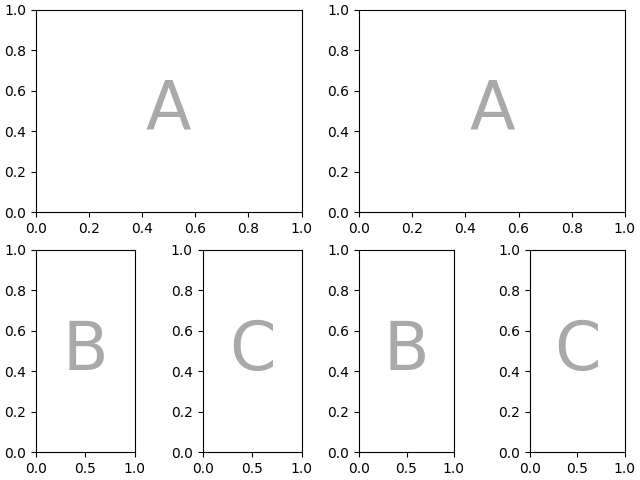
控制子图创建#
我们还可以传递用于创建子图的参数(同样,与 Figure.subplots 相同),这些参数将应用于所有创建的 Axes。
axd = plt.figure(layout="constrained").subplot_mosaic(
"AB", subplot_kw={"projection": "polar"}
)
identify_axes(axd)
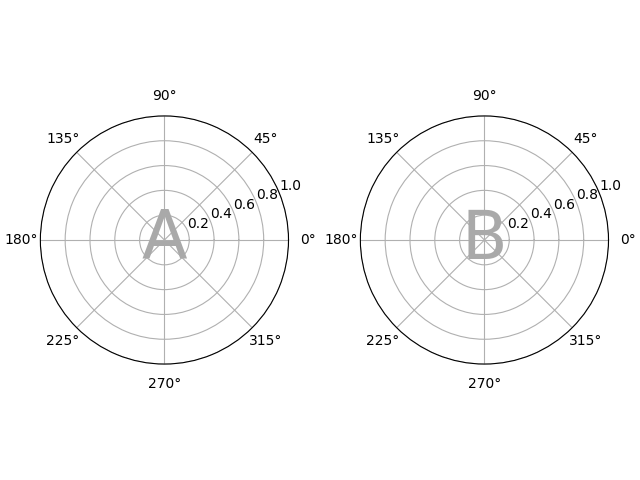
每个轴的子图关键字参数#
如果你需要单独控制传递给每个子图的参数,使用 per_subplot_kw 来传递一个映射,该映射将 Axes 标识符(或 Axes 标识符的元组)映射到要传递的关键字字典。
Added in version 3.7.
fig, axd = plt.subplot_mosaic(
"AB;CD",
per_subplot_kw={
"A": {"projection": "polar"},
("C", "D"): {"xscale": "log"}
},
)
identify_axes(axd)
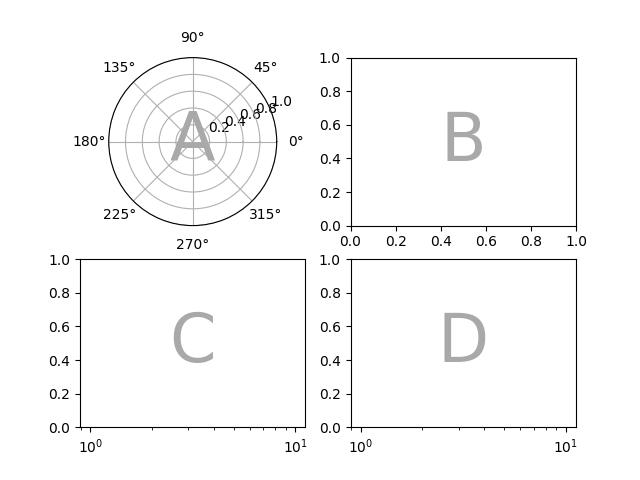
如果布局是用字符串简写指定的,那么我们知道轴标签将是一个字符,并且可以明确地解释 per_subplot_kw 中的较长字符串,以指定一组轴来应用关键字:
fig, axd = plt.subplot_mosaic(
"AB;CD",
per_subplot_kw={
"AD": {"projection": "polar"},
"BC": {"facecolor": ".9"}
},
)
identify_axes(axd)
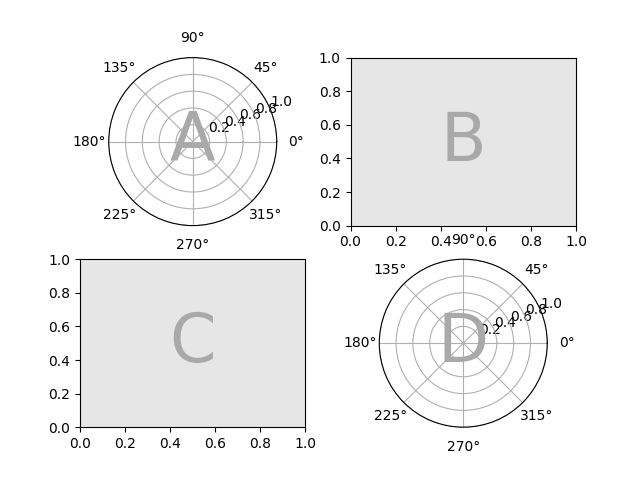
如果同时使用 subplot_kw 和 per_subplot_kw ,则它们会合并,优先使用 per_subplot_kw :
axd = plt.figure(layout="constrained").subplot_mosaic(
"AB;CD",
subplot_kw={"facecolor": "xkcd:tangerine"},
per_subplot_kw={
"B": {"facecolor": "xkcd:water blue"},
"D": {"projection": "polar", "facecolor": "w"},
}
)
identify_axes(axd)
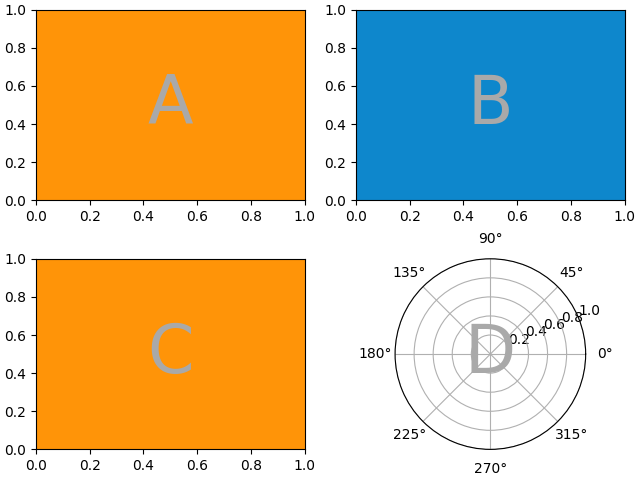
嵌套列表输入#
我们可以使用字符串简写形式做的所有事情,也可以在传递列表时完成(内部我们将字符串简写形式转换为嵌套列表),例如使用跨度、空白和 gridspec_kw:
axd = plt.figure(layout="constrained").subplot_mosaic(
[
["main", "zoom"],
["main", "BLANK"],
],
empty_sentinel="BLANK",
width_ratios=[2, 1],
)
identify_axes(axd)
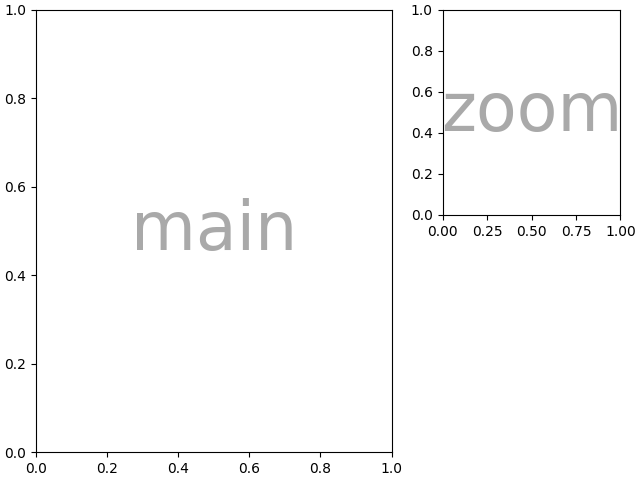
此外,使用列表输入,我们可以指定嵌套的马赛克。内部列表的任何元素都可以是另一组嵌套列表:
inner = [
["inner A"],
["inner B"],
]
outer_nested_mosaic = [
["main", inner],
["bottom", "bottom"],
]
axd = plt.figure(layout="constrained").subplot_mosaic(
outer_nested_mosaic, empty_sentinel=None
)
identify_axes(axd, fontsize=36)
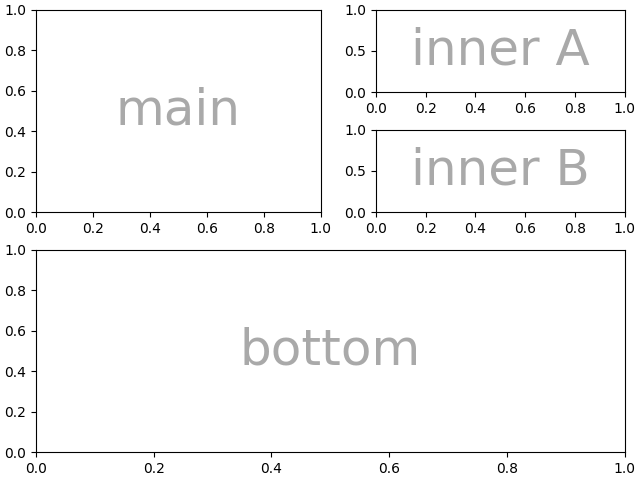
我们也可以传入一个二维的 NumPy 数组来执行诸如
mosaic = np.zeros((4, 4), dtype=int)
for j in range(4):
mosaic[j, j] = j + 1
axd = plt.figure(layout="constrained").subplot_mosaic(
mosaic,
empty_sentinel=0,
)
identify_axes(axd)
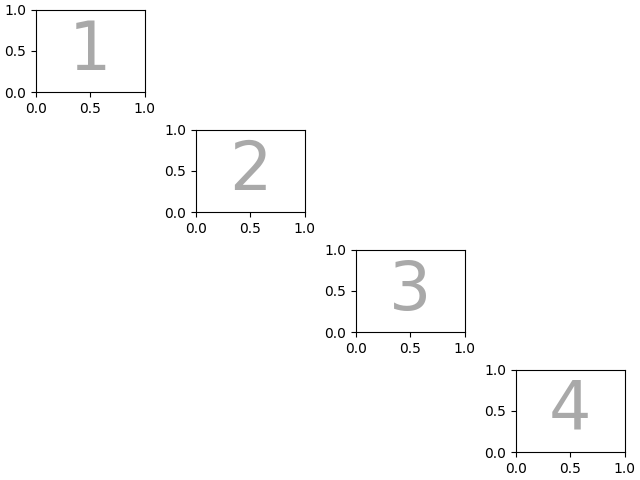
脚本的总运行时间: (0 分钟 3.957 秒)