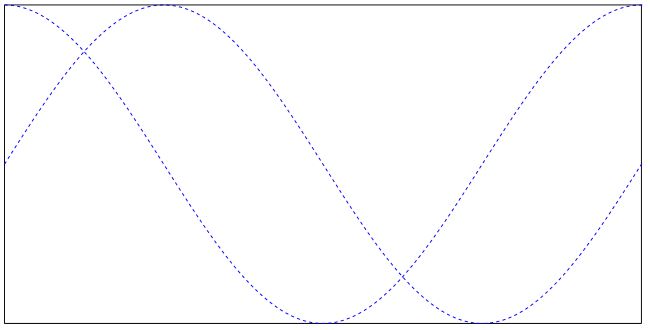注释#
如何添加和修改注释#
在 PyMuPDF 中,可以通过 Page 方法添加新注释。一旦注释存在,就可以使用 Annot 类的方法对其进行大幅修改。
注释只能插入在PDF页面中 - 其他文档类型不支持注释插入。
与许多其他工具不同,注释的初始插入发生在属性数量最少的情况下。我们将如作者、创建日期或主题等属性的设置留给程序员。
作为这些功能的概述,请查看以下脚本,该脚本填充一个PDF页面,包含大多数可用的注释。在接下来的章节中查看更多特殊情况:
# -*- coding: utf-8 -*-
"""
-------------------------------------------------------------------------------
Demo script showing how annotations can be added to a PDF using PyMuPDF.
It contains the following annotation types:
Caret, Text, FreeText, text markers (underline, strike-out, highlight,
squiggle), Circle, Square, Line, PolyLine, Polygon, FileAttachment, Stamp
and Redaction.
There is some effort to vary appearances by adding colors, line ends,
opacity, rotation, dashed lines, etc.
Dependencies
------------
PyMuPDF v1.17.0
-------------------------------------------------------------------------------
"""
from __future__ import print_function
import gc
import sys
import pymupdf
print(pymupdf.__doc__)
if pymupdf.VersionBind.split(".") < ["1", "17", "0"]:
sys.exit("PyMuPDF v1.17.0+ is needed.")
gc.set_debug(gc.DEBUG_UNCOLLECTABLE)
highlight = "this text is highlighted"
underline = "this text is underlined"
strikeout = "this text is striked out"
squiggled = "this text is zigzag-underlined"
red = (1, 0, 0)
blue = (0, 0, 1)
gold = (1, 1, 0)
green = (0, 1, 0)
displ = pymupdf.Rect(0, 50, 0, 50)
r = pymupdf.Rect(72, 72, 220, 100)
t1 = u"têxt üsès Lätiñ charß,\nEUR: €, mu: µ, super scripts: ²³!"
def print_descr(annot):
"""Print a short description to the right of each annot rect."""
annot.parent.insert_text(
annot.rect.br + (10, -5), "%s annotation" % annot.type[1], color=red
)
doc = pymupdf.open()
page = doc.new_page()
page.set_rotation(0)
annot = page.add_caret_annot(r.tl)
print_descr(annot)
r = r + displ
annot = page.add_freetext_annot(
r,
t1,
fontsize=10,
rotate=90,
text_color=blue,
fill_color=gold,
align=pymupdf.TEXT_ALIGN_CENTER,
)
annot.set_border(width=0.3, dashes=[2])
annot.update(text_color=blue, fill_color=gold)
print_descr(annot)
r = annot.rect + displ
annot = page.add_text_annot(r.tl, t1)
print_descr(annot)
# Adding text marker annotations:
# first insert a unique text, then search for it, then mark it
pos = annot.rect.tl + displ.tl
page.insert_text(
pos, # insertion point
highlight, # inserted text
morph=(pos, pymupdf.Matrix(-5)), # rotate around insertion point
)
rl = page.search_for(highlight, quads=True) # need a quad b/o tilted text
annot = page.add_highlight_annot(rl[0])
print_descr(annot)
pos = annot.rect.bl # next insertion point
page.insert_text(pos, underline, morph=(pos, pymupdf.Matrix(-10)))
rl = page.search_for(underline, quads=True)
annot = page.add_underline_annot(rl[0])
print_descr(annot)
pos = annot.rect.bl
page.insert_text(pos, strikeout, morph=(pos, pymupdf.Matrix(-15)))
rl = page.search_for(strikeout, quads=True)
annot = page.add_strikeout_annot(rl[0])
print_descr(annot)
pos = annot.rect.bl
page.insert_text(pos, squiggled, morph=(pos, pymupdf.Matrix(-20)))
rl = page.search_for(squiggled, quads=True)
annot = page.add_squiggly_annot(rl[0])
print_descr(annot)
pos = annot.rect.bl
r = pymupdf.Rect(pos, pos.x + 75, pos.y + 35) + (0, 20, 0, 20)
annot = page.add_polyline_annot([r.bl, r.tr, r.br, r.tl]) # 'Polyline'
annot.set_border(width=0.3, dashes=[2])
annot.set_colors(stroke=blue, fill=green)
annot.set_line_ends(pymupdf.PDF_ANNOT_LE_CLOSED_ARROW, pymupdf.PDF_ANNOT_LE_R_CLOSED_ARROW)
annot.update(fill_color=(1, 1, 0))
print_descr(annot)
r += displ
annot = page.add_polygon_annot([r.bl, r.tr, r.br, r.tl]) # 'Polygon'
annot.set_border(width=0.3, dashes=[2])
annot.set_colors(stroke=blue, fill=gold)
annot.set_line_ends(pymupdf.PDF_ANNOT_LE_DIAMOND, pymupdf.PDF_ANNOT_LE_CIRCLE)
annot.update()
print_descr(annot)
r += displ
annot = page.add_line_annot(r.tr, r.bl) # 'Line'
annot.set_border(width=0.3, dashes=[2])
annot.set_colors(stroke=blue, fill=gold)
annot.set_line_ends(pymupdf.PDF_ANNOT_LE_DIAMOND, pymupdf.PDF_ANNOT_LE_CIRCLE)
annot.update()
print_descr(annot)
r += displ
annot = page.add_rect_annot(r) # 'Square'
annot.set_border(width=1, dashes=[1, 2])
annot.set_colors(stroke=blue, fill=gold)
annot.update(opacity=0.5)
print_descr(annot)
r += displ
annot = page.add_circle_annot(r) # 'Circle'
annot.set_border(width=0.3, dashes=[2])
annot.set_colors(stroke=blue, fill=gold)
annot.update()
print_descr(annot)
r += displ
annot = page.add_file_annot(
r.tl, b"just anything for testing", "testdata.txt" # 'FileAttachment'
)
print_descr(annot) # annot.rect
r += displ
annot = page.add_stamp_annot(r, stamp=10) # 'Stamp'
annot.set_colors(stroke=green)
annot.update()
print_descr(annot)
r += displ + (0, 0, 50, 10)
rc = page.insert_textbox(
r,
"This content will be removed upon applying the redaction.",
color=blue,
align=pymupdf.TEXT_ALIGN_CENTER,
)
annot = page.add_redact_annot(r)
print_descr(annot)
doc.save(__file__.replace(".py", "-%i.pdf" % page.rotation), deflate=True)
这个脚本应该产生以下输出:
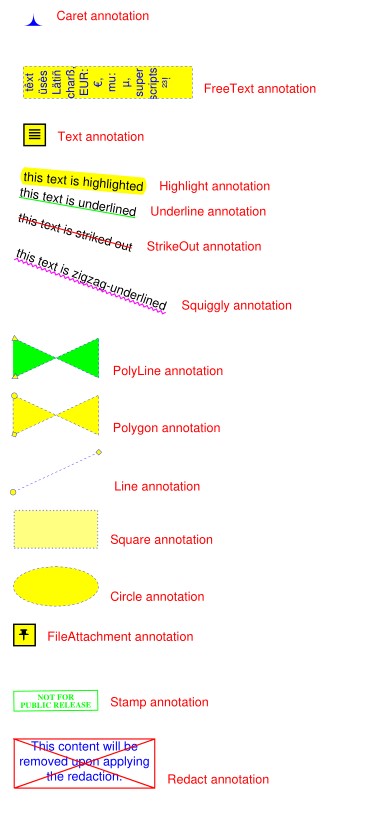
如何使用FreeText#
该脚本展示了几种处理‘FreeText’注释的方法:
# -*- coding: utf-8 -*-
import pymupdf
# some colors
blue = (0,0,1)
green = (0,1,0)
red = (1,0,0)
gold = (1,1,0)
# a new PDF with 1 page
doc = pymupdf.open()
page = doc.new_page()
# 3 rectangles, same size, above each other
r1 = pymupdf.Rect(100,100,200,150)
r2 = r1 + (0,75,0,75)
r3 = r2 + (0,75,0,75)
# the text, Latin alphabet
t = "¡Un pequeño texto para practicar!"
# add 3 annots, modify the last one somewhat
a1 = page.add_freetext_annot(r1, t, text_color=red, border_color=red)
a2 = page.add_freetext_annot(r2, t, fontname="Ti", text_color=blue, border_color=blue)
a3 = page.add_freetext_annot(r3, t, fontname="Co", text_color=blue, rotate=90)
a3.set_border(width=0)
a3.update(fontsize=8, fill_color=gold)
# save the PDF
doc.save("a-freetext.pdf")
结果看起来是这样的:
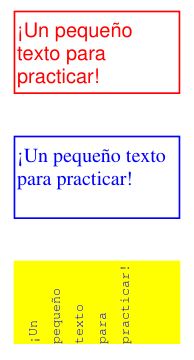
如何使用墨水注释#
墨水注释用于包含自由手写的涂鸦。一个典型的例子可能是由名字和姓氏组成的签名图像。从技术上讲,墨水注释实现为一个 点列表的列表。每个点列表被视为连接这些点的连续线。不同的点列表代表注释的独立线段。
下面的脚本创建了一个带有两个数学曲线(正弦和余弦函数图)的墨水注释,作为线段:
import math
import pymupdf
#------------------------------------------------------------------------------
# preliminary stuff: create function value lists for sine and cosine
#------------------------------------------------------------------------------
w360 = math.pi * 2 # go through full circle
deg = w360 / 360 # 1 degree as radians
rect = pymupdf.Rect(100,200, 300, 300) # use this rectangle
first_x = rect.x0 # x starts from left
first_y = rect.y0 + rect.height / 2. # rect middle means y = 0
x_step = rect.width / 360 # rect width means 360 degrees
y_scale = rect.height / 2. # rect height means 2
sin_points = [] # sine values go here
cos_points = [] # cosine values go here
for x in range(362): # now fill in the values
x_coord = x * x_step + first_x # current x coordinate
y = -math.sin(x * deg) # sine
p = (x_coord, y * y_scale + first_y) # corresponding point
sin_points.append(p) # append
y = -math.cos(x * deg) # cosine
p = (x_coord, y * y_scale + first_y) # corresponding point
cos_points.append(p) # append
#------------------------------------------------------------------------------
# create the document with one page
#------------------------------------------------------------------------------
doc = pymupdf.open() # make new PDF
page = doc.new_page() # give it a page
#------------------------------------------------------------------------------
# add the Ink annotation, consisting of 2 curve segments
#------------------------------------------------------------------------------
annot = page.add_ink_annot((sin_points, cos_points))
# let it look a little nicer
annot.set_border(width=0.3, dashes=[1,]) # line thickness, some dashing
annot.set_colors(stroke=(0,0,1)) # make the lines blue
annot.update() # update the appearance
page.draw_rect(rect, width=0.3) # only to demonstrate we did OK
doc.save("a-inktest.pdf")
这是结果: